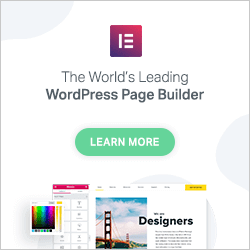Creating content used to be painful
Creating pages and posts on WordPress used to be quite boring and painful as you were at the mercy of the theme. How much time was wasted looking for a compatible theme and then tailoring that to what you need only to find yourself limited by it.
Along came visual editors, and they could assist you to create your content your way to a point as you were still constrained by your theme. All those visual elements made it difficult to transfer from one site to another, and an accidental deletion of a tag could throw the whole page out.
Elementor is different, you can use their basic Hello theme as your base and then implement the site exactly how you want using the page builder.
You can create unique pages, or (with the pro version) make use of the theme builder to create customised Header and Footers that appear on your pages in one place.
Can you believe I’m using Elementor to show you how Elementor works? It is so simple anyone can create stunning content with it.
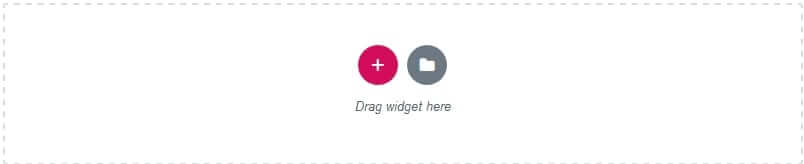
Adding Content
One of the most powerful features is the ability to use a predefined block of elements or even import a pre-created page template from with in the page you are editing saving hours of work. Just click on the folder icon to add from the templates.
The free version gives several to choose from, but the pro version gives over 300.
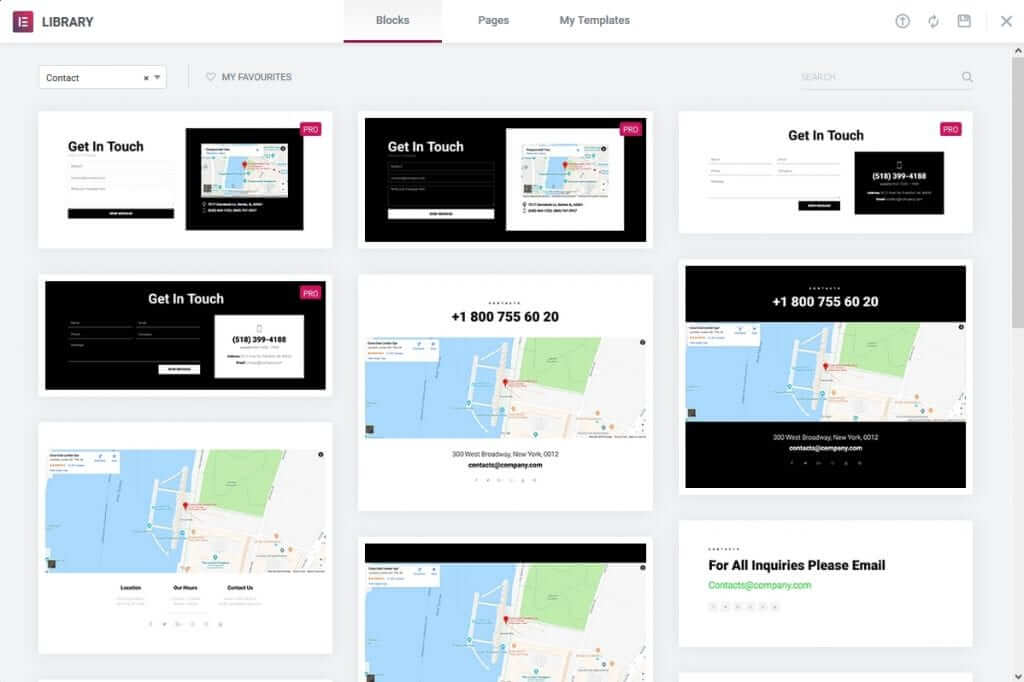
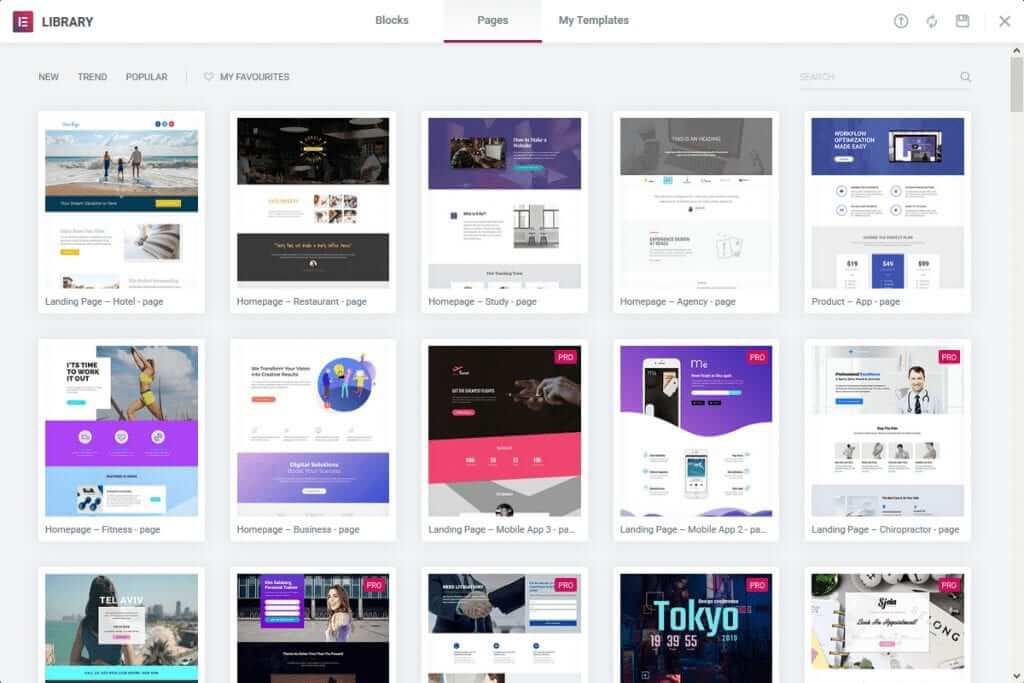
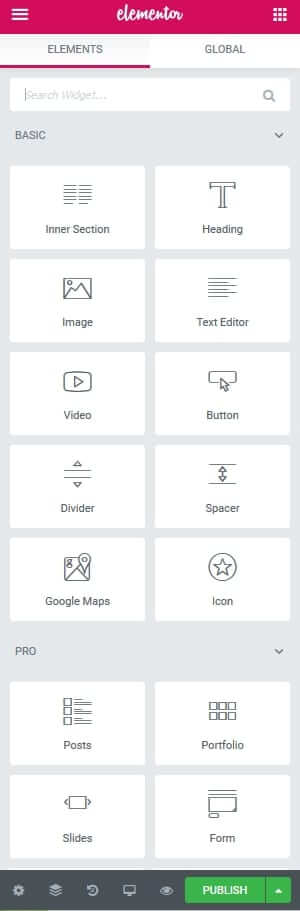
Using Elements
Additionally, you can use the elements sidebar to add elements to your page.
In order to add new content, click on the plus.
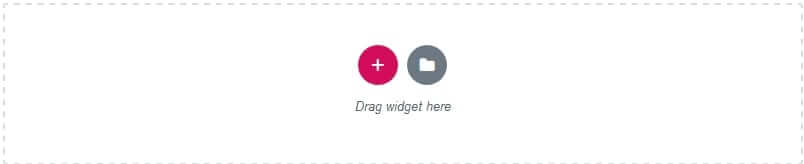
Now you will be able to choose the structure of the section of the page you are working on, aligning the columns roughly to where you need them to appear. You can fine tune them later.
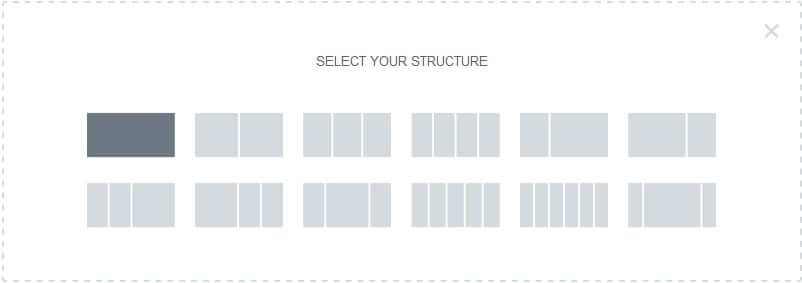
Once you have decided what your section will be structured, you choose the element from the element sidebar.
With the free Elementor plugin, you can create a powerful website that includes most of the elements that you need to create a stunning website.
However, the pro version gives you more creative control with tailored elements for your needs.
Creating Content
Whenever you add new elements to your page, the elements sidebar gives you controls to that specific element. You can edit another element simply by right clicking on it.
This changes the elements sidebar so you can edit the content, here we have a screen shot of a text box, where we can change the image size, its alignment and add a Caption to the image and a link.
Styling
Each element has its own styling options. For Images, like in this example, you can specify the Image width and it’s max width percentage, the alignment in the column as well as how to handle what happens when the mouse hovers over it.
You can add a border, choose how much you want the edges to be curved and how shadow will play out on the Image.
Advanced
The Advanced section enables some of the most powerful features such as what effects you would like to see, and how to position the image on the screen.
You can also hide content from the desktop view, tablet or mobile view with Responsive settings.
You can customise backgrounds & borders; add special effects as well as customised positioning.
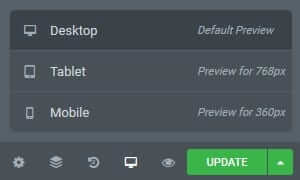
Preview your website in Desktop, Tablet and Mobile views.
You can quickly and easily see what your content will look like on a tablet or mobile device simply by using the view setting.
You can then improve your content so that your site looks brilliant regardless of the device the visitor is using. In this mode, every setting in Style and Advanced gets to be set individually for the type of device used.
Undo
Undo your changes easily with the undo feature, so that disastrous change can be backed out quickly.
Although the free version is powerful, and you can create stunning websites with the 30 basic element widgets. You get over 50 more pro element widgets and over 300 block and page templates to choose from.
Just a small number of the features that Elementor Pro has that the free version doesn’t:
Theme Builder enables you to create headers and footers that appear across your site with rules that you can apply.
Create forms easily within Elementor, no need for installing a plugin as everything you need is provided in the Visual Form Builder.
Marketing integrations are also provided to link forms to your marketing campaigns.
You can create popups with triggers that show and hide popups based on a set of rules.
You can have sticky popups that follow the visitor down the page and then disappear when it reaches the bottom, or have a number of times the popup will appear.
So many triggers can be assigned to popups.
WooConmerce integration as standard, so you can set up a rocking store easily by dragging and dropping elements into your store’s pages.
Over 15 Shop widgets are included.
You can integrate your website with marketing integrations like MailChimp, Active Campaign and Zapier.
You can integrate with Social Networks and other WordPress plugins
Pricing
Personal
-
50+ Pro Widgets
-
300+ Pro Templates
-
Theme Builder
-
Popup Builder
-
WooCommerce Builder
-
Updates for 1 Year
Business
-
50+ Pro Widgets
-
300+ Pro Templates
-
Theme Builder
-
Popup Builder
-
WooCommerce Builder
-
Updates for 1 Year
Business
-
50+ Pro Widgets
-
300+ Pro Templates
-
Theme Builder
-
Popup Builder
-
WooCommerce Builder
-
Updates for 1 Year