Seasonal cleaning is a good idea to make sure your computer is running at it’s best. Since we are in Autumn (which ironically is also Spring in the Southern Hemisphere) here is a selection of scripts, programs and things you can do to make your Mac clean and fast.
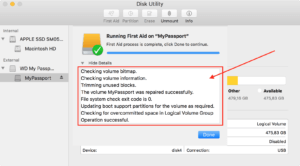
Disk Utility - First Aid
Apple has provided Disk Utility since the early versions (you can find it in Applications, Utility folder)
Open Disk Utility then select the drive on the left hand side, then press First Aid. In older versions, you will see Repair Disk Permissions and Repair Disk, press these two and it will repair the drive.
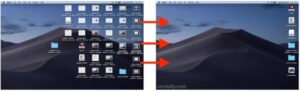
Stacks
As of Mojave, Apple has introduced a new view for the Desktop called Stacks.
Stacks organises your files and folders into useful stacks to remove clutter. In order to use stacks, go to the View menu in Finder and choose Use Stacks or press Control-Command-O on the keyboard to toggle it on and off.
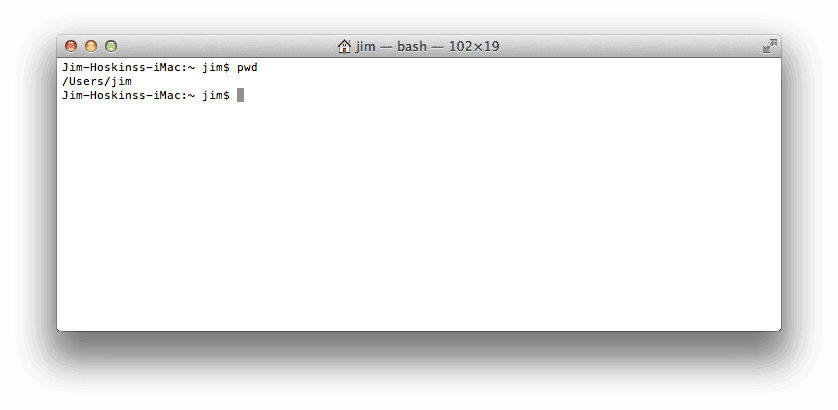
Terminal Purge
Apple’s Mac OS features a powerful text interface known as Terminal (It lives in Applications, under Utilities) and can be used to speed up your mac.
Empty trash automatically after 30 days
There is a setting which you can enable using Terminal that turns on automatic empty trash after 30 days, which is built into the Mac OS. From Terminal, copy and paste this line:
defaults write com.apple.finder FXRemoveOldTrashItems -bool trueclean-my-mac
clean-my-mac removes all the log files and caches that build up over time across your Mac.
The script has to be manually installed, so follow these steps. Start by opening Terminal and copy and paste each line (followed by the enter key):
curl -o clean-my-mac https://raw.githubusercontent.com/mengfeng/clean-my-mac/master/clean_my_mac.sh
Next, type:
sudo mv clean-my-mac /usr/local/bin
Now you can type:
clean-my-mac
cleanup
cleanup is a similar script, except it works with different areas, such as emptying the Trash can on all mounted drives. It also purges other cache and log areas missed by clean-my-mac.
Open Terminal and copy and past this (remember the enter key at the end):
sh -c "$(curl -fsSL https://raw.githubusercontent.com/fwartner/mac-cleanup/master/installer.sh)"
Once this is installed, you can type:
cleanup
OnyX
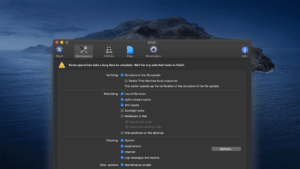
OnyX is one of a few tools produced by Titanium Software, but you must download the right version for your Operating System (you can find the version from Apple menu, About this Mac/Macbook, etc) the software is free.
Paid programs
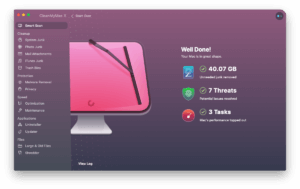
CleanMyMac
CleanMyMac from MacPaw is one of the more well known Mac clean-up tools, and it has a compartmental approach to cleaning your computer. They offer a limited free version and you can buy a licence for around £35 (currently on sale for around £30) for a yearly subscription.
MacCleaner Pro
MacCleaner Pro by Nektony is a similar tool to CleanMyMac but offers a slightly different approach. MacCleaner Pro is £45 for a lifetime licence as opposed to the annual subscription of CleanMyMac.
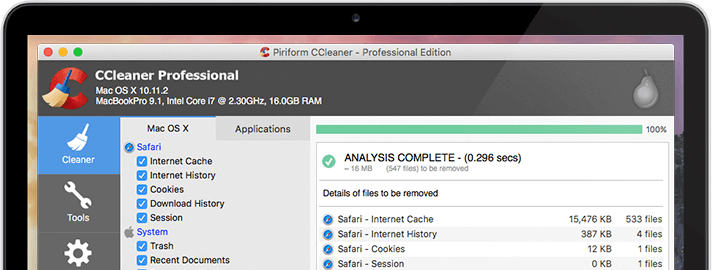
Ccleaner for Mac
Ccleaner, a program often associated with Windows PCs provides a cleaner program for the Mac. There is a free version, and a professional version that costs around £15 per year.
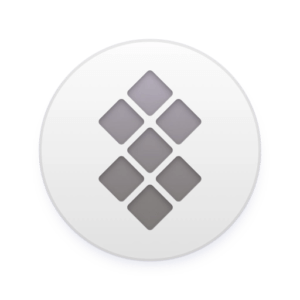
SetupApp
SetupApp is a suite of apps from MacPaw that you pay a monthly subscription of around £10 per month for. You get to install their full programs like CleanMyMac and Gemini (the duplicate finder) as well as 200 other apps. Unclutter, for instance will take your icons off the desktop and place them into colour coded folders depending on what they are. They offer a 7 day trial.

Spotless
Spotless by LightPillar is a desktop clean-up tool costing around £20 that clears your desktop and organises your files and folders into sensible places.

