Apple’s iPhones have been long sought after by thieves and in the past, methods to prevent the phones from functioning made would be thieves switch to less valuable Android phones until recently. This blog post will demonstrate a few ways you can make it much more difficult for a would be thief to steal your phone.
Screen lock
The screen lock on your phone prevents the user from accessing your phone, but once you have unlocked your screen your phone is vulnerable to the thief, and there have been a spate of thefts just after you have unlocked your phone.
Once the phone is unlocked, the thief will remove the passcode lock, change the Apple ID password which prevents you from accessing your personal files and delete all your photos.
Use a stronger passcode
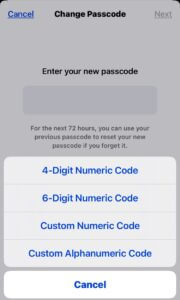
In the past, a 4 or 6 digit PIN code was ample protection against thieves but devices have been developed that war dial 0000 to 9999 quickly into the 4-digit PIN to obtain the code, and the same for 000000 to 999999 for 6-digit PIN codes.
You can now set a custom length digit PIN or a custom alphanumeric code PIN which are far more secure as the thief does not know how many characters are in the PIN code.
Applying Screen Time Restrictions
Screen Time can apply restrictions on what you can do with your phone when unlocked, and under Allow Changes you can disallow the ability to make account changes and passcode changes.
Open Settings and locate Screen Time, then choose Content & Privacy Restrictions from the Restrictions section then choose Passcode Changes and change to Don’t Allow, and Account Changes to Don’t Allow.
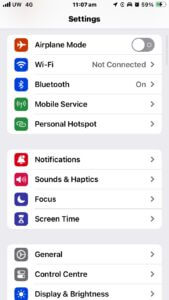
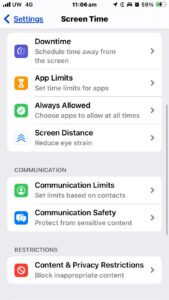
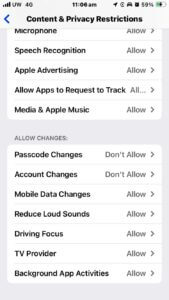
Lock Screen Time Settings
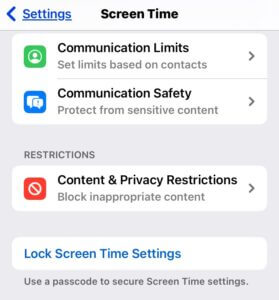
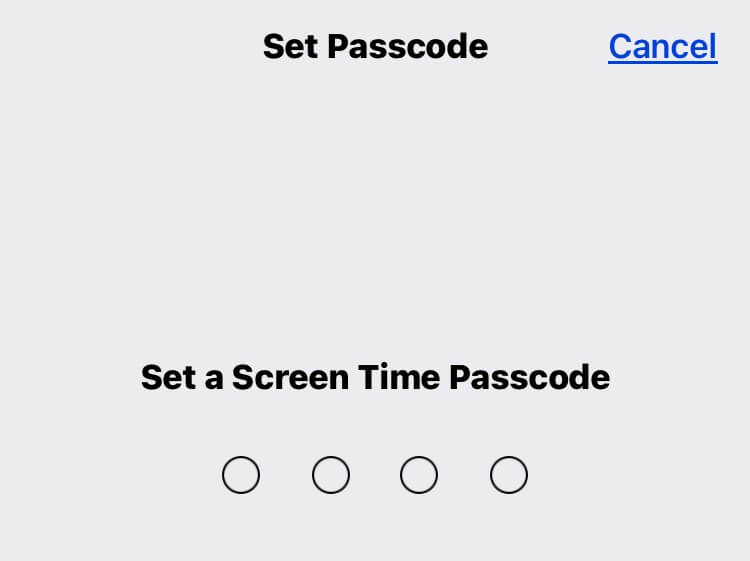
You can lock Screen Time Settings with a 4 digit PIN code (make sure this is different to your screen lock pin code) which will prevent a thief from making changes to Screen Time and circumventing the changes we have made.
Stolen Device Protection
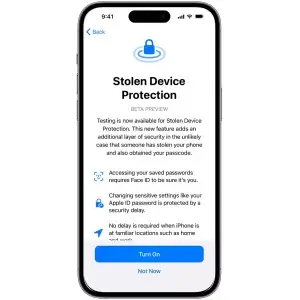
Apple has introduced Stolen Device Protection as an additional security feature in iOS 17.3 however the feature is disabled out of the box.
When enabled, the phone functions normally, allowing the user to unlock the phone with Face ID or Touch ID, and with the fallback to screen lock code as needed. However, attempts to change the account settings require Face ID or Touch ID and some features require the phone to be unlocked the same way in an hour’s time making it impossible for a stolen iPhone to have account details changed or the device wiped.


