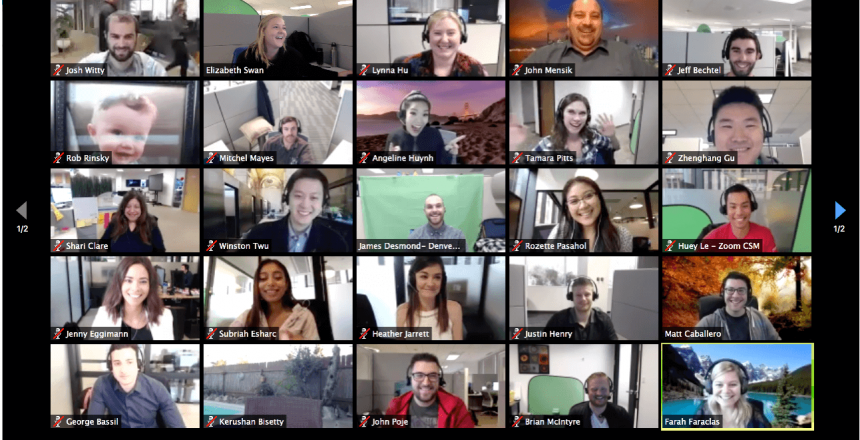There are a few simple ways to improve Zoom meetings and video conferencing in general. Here are some simple ways to do this. From virtual backgrounds and their flaws to improving the quality of audio and video,
Virtual Backgrounds, or not?
Virtual backgrounds are a great way to liven up a zoom session but they have a couple of disadvantages, firstly it affects the performance of your connection. Secondly, they don’t work very well if there is more than one person in the room in the chat.
An alternative is to use a green screen (known as a Chroma Key) with something like Open Broadcast System (OBS) that handles the background for you. It also means you can add video instead of just static backgrounds to your chat.
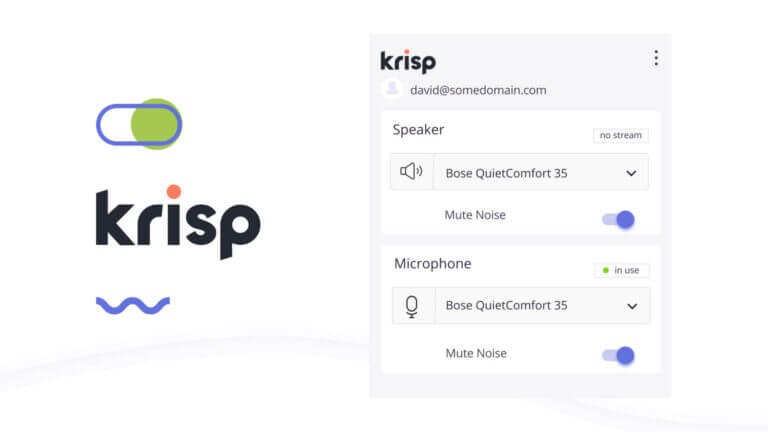
Krisp
I’m a big fan of the quiet, so when I discovered that Krisp.ai can help filter out the noisiest environments and the free version gives you 2 hours a month of noise free meetings which is brilliant. For just £5 per month, you can have that peace for an entire month.

Speedify VPN
The clever folks at Speedify have created a solution for slow broadband connections that uses the mobile data on your phone to be used to speed up your connection. They call it bonding, and they have bonded 10 different devices together to produce an internet connection that is 10 times faster than it would be using just the home broadband. You get 5GB for free and then it’s about £10 per month, and if you sign up for 3 years, you only pay around £3 per month (in one lump sum)
Screen Recording
When Zoom is used for a networking or training session, often the host won’t make the recording available, and sometimes the recording fails.
You can record the screen using Windows 10, which lets you keep a personal copy of the session, and the host won’t even know you are recording it.
- Press Windows key and G to open the Game Bar.
- Click on the Zoom session
- Press Windows key, alt and R to start recording.
You can record up to 2 hours in each video. The recording may stop if you resize your screen or the session ends, and you can stop it with the visible stop button or by using the key combination.
If you use a Mac, then have a look at this article at imore.com