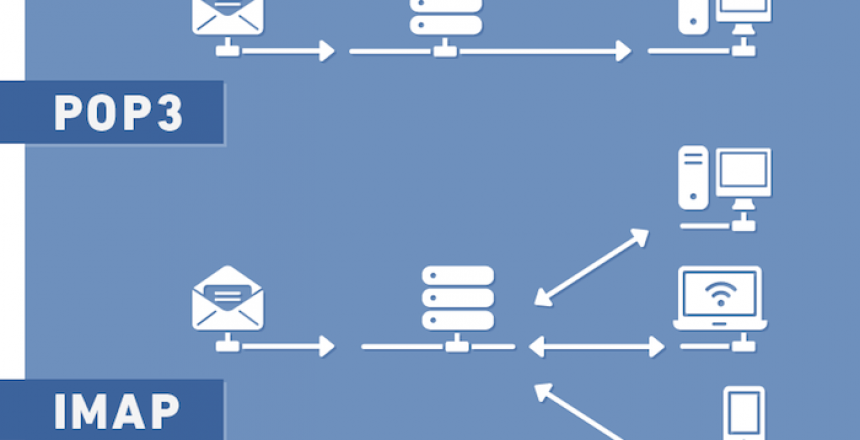Ah the wonders of email. Now when it comes to receiving your emails from your server, you have two ways of doing that (excluding the Hotmail people, as they use theirs via a web page)
- POP – Post Office Protocol is an email system which dates back to 1981, although you may be using the latest incarnation, called POP3, which dates back to 1988.
- IMAP – Internet Message Access Protocol which originated before the Internet, but the latest incarnation dates back to early 1990s.
What does POP do?
POP is a simple protocol that allows a client to connect, download and delete their emails. Users also have the option of leaving email on the server.
POP gives you a single mailbox on the server, then you manage folders on your computer.
The downside with POP comes when you have spam filters on the server that remove email from your INBOX, then POP will not retrieve them, additionally if you try to use the account with more than one device, each email collected by the devices will be marked unread.
Another big problem with POP is the way it collects email is sequential, so 1 then 2 then 3 etc means that a big email can gum up the works. A big email can also prevent emails going out, especially if you have a lot of emails.
You cannot easily manage your emails with POP, since if you are leaving them on the server, you could end up filling your account.
What does IMAP do?
IMAP works in a completely different way to POP. Where POP only downloads email, IMAP synchronises email and associated folders with the server.
If you mark an email read, all your other devices will show that email as read when they sync. Additionally, delete an email, and it is deleted across all devices.
IMAP makes email management easier, as well as faster as IMAP doesn’t download all the email, it only downloads the headers (the subject, from, to, etc) and not the content.
Since with IMAP, you are in full control of your email, you are less likely to fill your account.
Migrating from POP to IMAP
Unless you are on a very old email provider, most offer IMAP as part of the package.
- Add a new account to your computer with your IMAP credentials (usually that is your email address, password and provider’s IMAP server)
- Copy the contents of your Sent folder into the IMAP Sent folder.
- Copy over any personal folders you have created on the POP account.
- Once you are happy that you have all your emails, delete the POP account.
If your provider doesn’t offer IMAP, you can always transfer your email to a provider that does, but it does mean you have to give out your new email address.