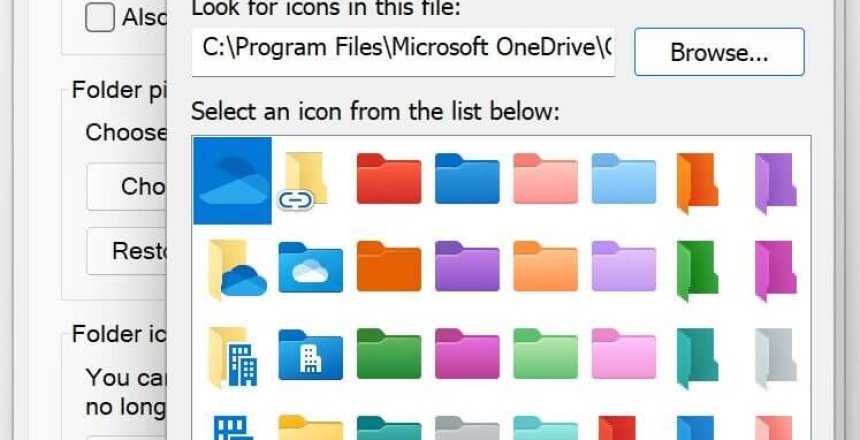You can use different coloured folders in Windows courtesy of Microsoft OneDrive. This is a short tutorial on how to do this in Windows 11, although it will also apply to Windows 10.
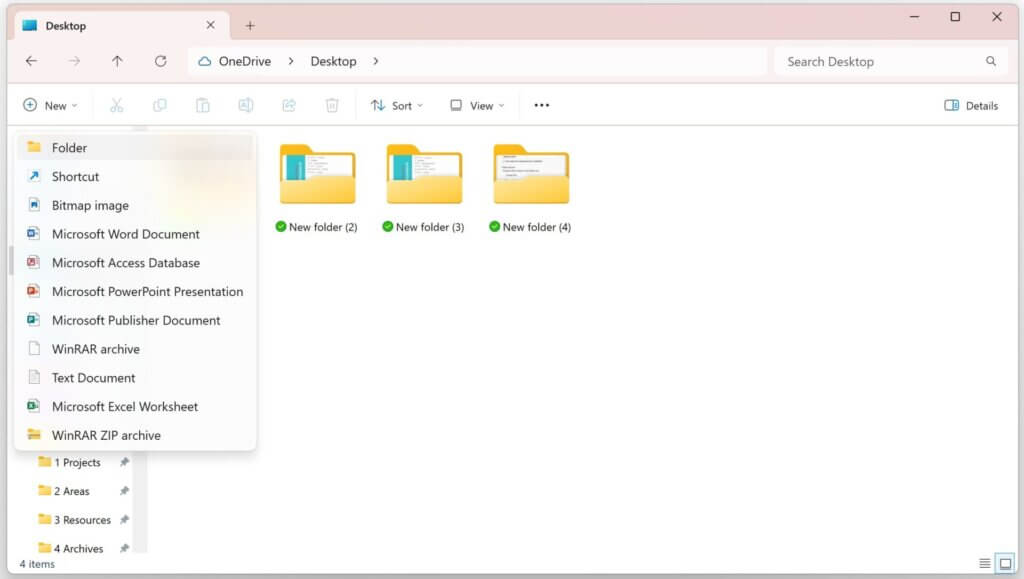
Choose your folder
I am going to create a new folder to do this with. You can right click on a white area and choose New then Folder, or in Windows 11 you can choose New then Folder.
If you already have a folder you wish to customise, you can just select that.
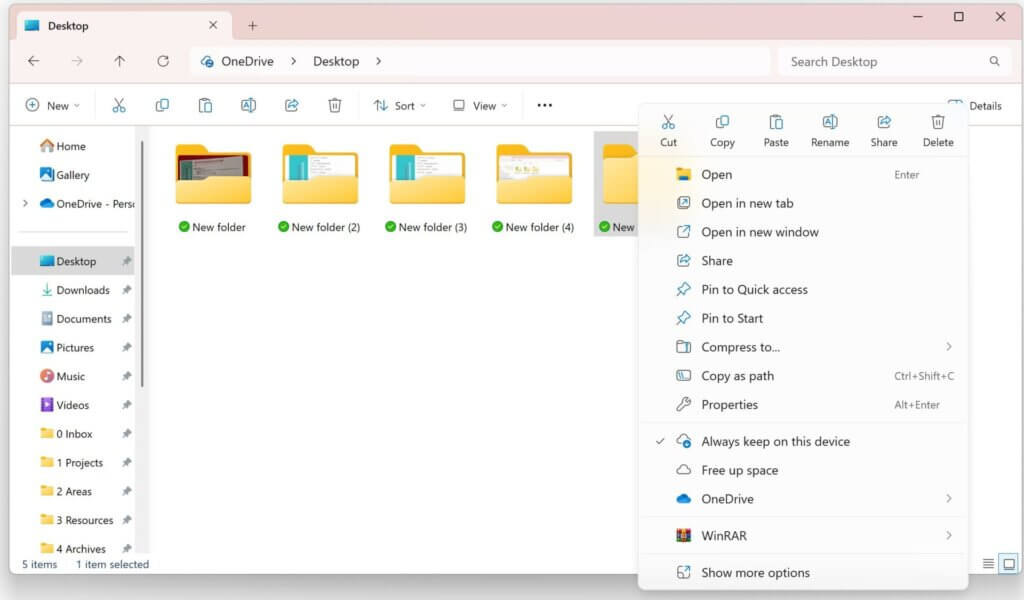
Right click on your folder
Right click on your folder then choose Properties. You can also use Alt+Enter to do this. This menu will look different than this in older versions of Windows.
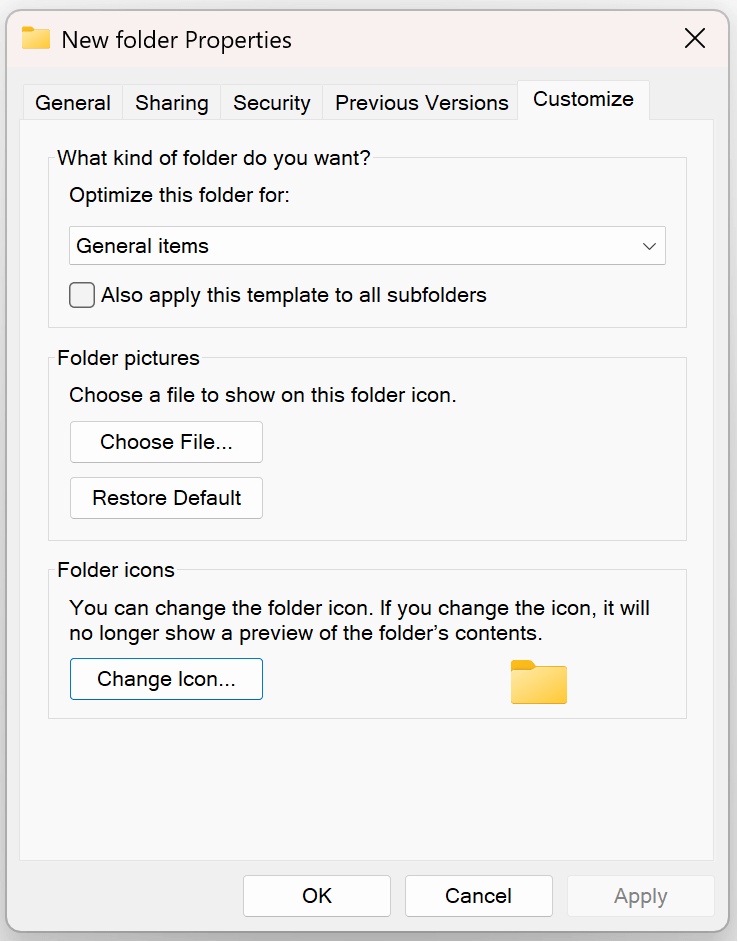
Choose the Customize tab
Click on the customise tab, you will see Folder icons. When you click this button, you will be presented with a popup that allows you to choose your icons from Shell32.dll
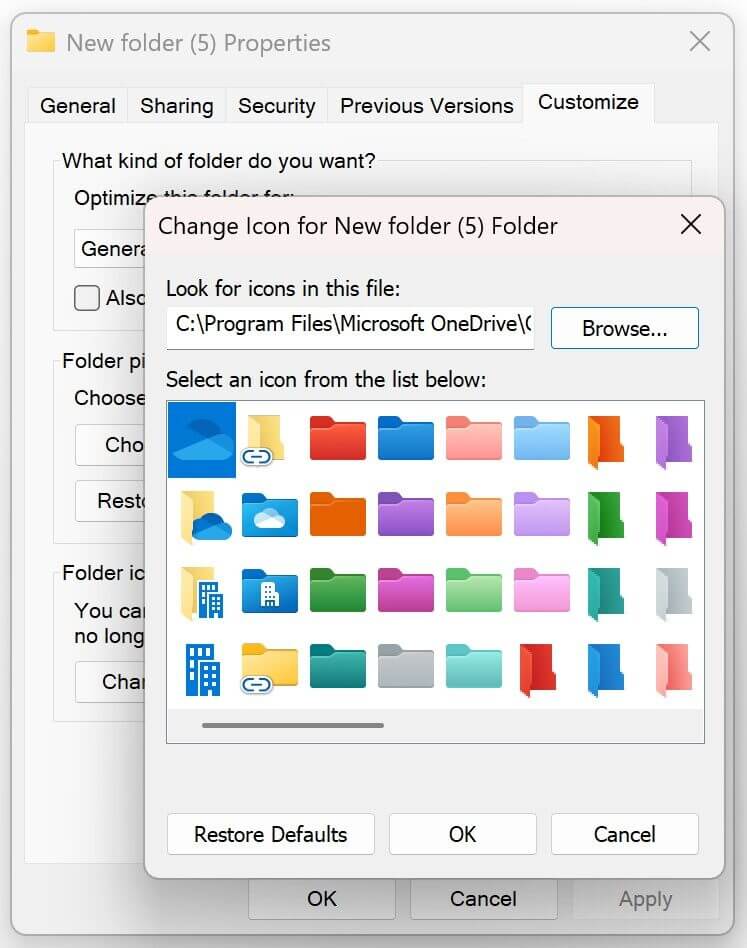
Browse to Microsoft Onedrive
You need to browse to Microsoft Onedrive (onedrive.exe) which should be located in “C:\Program Files\Microsoft Onedrive\onedrive.exe”
From there you will see many different folder icon colours.
Older icons
If you want old icons from Windows 3.0 days (yes they are still found in Windows 11!) use %SystemRoot%\System32\moricons.dll
Look at the dll files that end with res.dll in that folder for more inspiration, like imageres.dll or ddores.dll