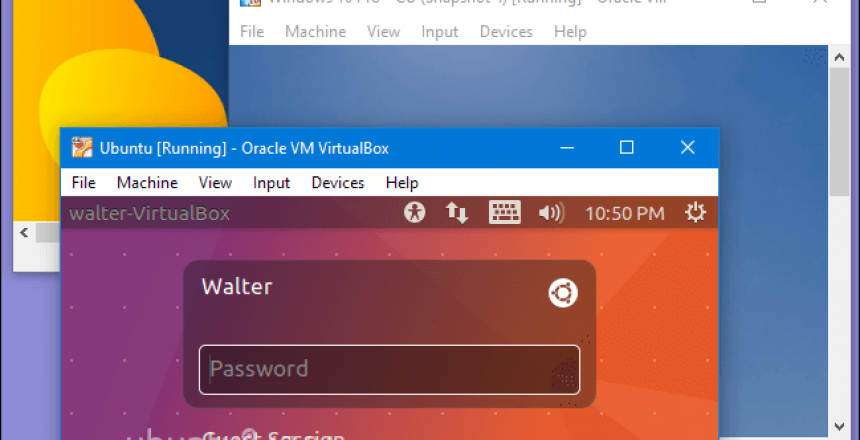If you have software that won’t run on Windows 10, you can install Windows 7 into a Virtual Machine on Windows 10.
Windows 10 Pro (and Enterprise) has a Virtual Machine manager called Hyper-V, but it is not installed by default. Follow the video to install Hyper-V and create a new VM for Windows 7. The video shows how to install Windows 10 in Hyper-V but Windows 7 is similar.
What is a Virtual Machine?
A physical machine is a computer that has its own hardware, access to its own memory, processor etc.
A Virtual Machine is a piece of software that mimics a physical machine so that an operating system doesn’t know its not running on a physical machine.
The host computer runs the emulator and the guest runs inside the Virtual Machine. Virtual Machines run totally isolated from the host machine, with the Virtual Machine software utilising CPU, memory and hard drive space from the host.
With Virtual Hard Drives stored as files, the process of backup is a lot simpler and faster, as it is quicker to backup a single large file than it is to backup multiple files. In the more professional solutions, snapshots can be made of virtual drives. A snapshot is just the changes made from the previous version of the virtual drive, which makes rolling back to a previous version even quicker.
Oracle VirtualBox
Hyper-V is not for everyone, so you can install Oracle VirtualBox on Windows 10 Home or Pro. Watch this video showing installing Windows 7 on Oracle VirtualBox on Windows 10.
VMWare
Alternatively, VMWare has 20 years experience with Virtual Machines. You can use either VMWare Fusion Player (on a Mac) or VMWare Workstation Player (on a PC) for free for personal non-commercial use.
VMWare supports a number of features including DirectX 10 and GPU virtualisation which enables CAD programs to work properly.
VMWare Fusion Player offers “unity” mode which allows Windows programs to be launched from the dock.
The Pro version extends the Workstation Player/Fusion Player to include support for multiple Virtual Machines at the same time, snapshots and encrypted Virtual Machines amongst other improvements.
Cloning your existing drive to Virtual Machine
There are a couple of useful tools to create a Windows image of your hard drive:
Disk2VHD from Microsoft SysInternals for VHD files enables you to clone your drive to a Virtual Hard Drive file.
CloneVDI for VirtualBox can take a variety of different formats and convert them to VDI format.
VMWare Converter from VMWare clones your physical drives to VMWare Virtual Hard Drive format.
Conclusion
As you can see, you can install Windows 7 in a Virtual Machine with common software quite easily. Since the problems with Windows 7 will come from the Internet, it is advisable disabling the ability to connect to the Internet from the Virtual Machine and Windows 7 will run happily.