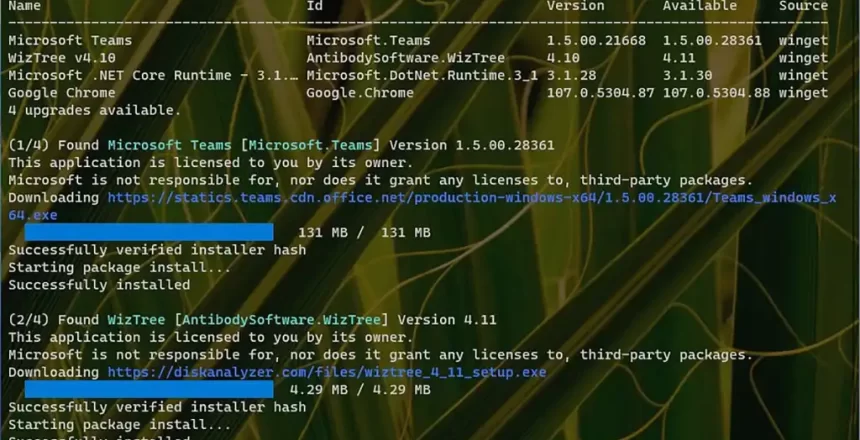Microsoft has 3 different tools to update Windows. I will cover all three. The first two are Windows Update to update Windows itself, the second covers app updates from the Microsoft Store. The third method is more involved but allows you to update non-Microsoft programs easily.
Windows Update
Note that versions of Windows that are end of life will not receive security updates. As of 2023, Windows 7 no longer receives updates even to subscription users. So we will look at Windows 10.
In Windows 10, you can access Windows Update from the Start menu then Settings, Updates and Security and for Windows 11: Start menu, Settings then Windows Update.
You can also search for Updates to get to the same place.
Finally, you can do this from an administrator command prompt (type cmd into the search, right click and choose Run as administrator) then type wuauclt.exe /updatenow and press enter.
Windows Store
Windows update only installs patches for Windows itself, we need to update the apps using Microsoft Store. Open Microsoft Store and click on Library and then press Get Updates. You may have to click on three dots to get there in older versions of Microsoft Store.
Updating Programs
Rather than manually opening all the websites that contain your programs, you can use Windows to get the latest version (or close to the latest version) using something called winget.
Type cmd into the search box, right click and choose Run as administrator. Now type winget upgrade –all this will check all your programs and give a list of programs that are installed and what the newer versions are, then one by one it will install them. You may need to use winget upgrade –install-unknown –all for more stubborn programs.