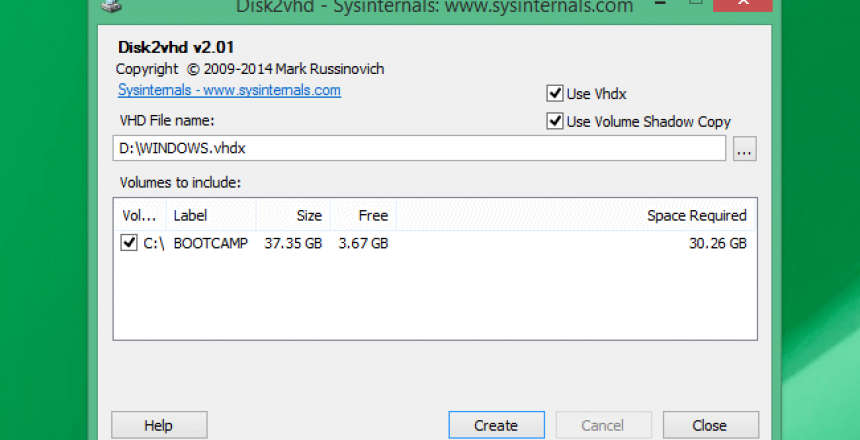So you’ve bought a new computer and want to access the data and programs on the old computer. Rather than keeping the old hardware that takes up space you can turn it into a Virtual Machine on your new computer with this guide.

Attaching your old hard drive
You will need to purchase the appropriate hard drive enclosure for your old computer. Get a 3.5″ for a desktop hard drive and a 2.5″ for a laptop hard drive.
When connected to your computer, you will see a new drive letter or more than one for this drive.
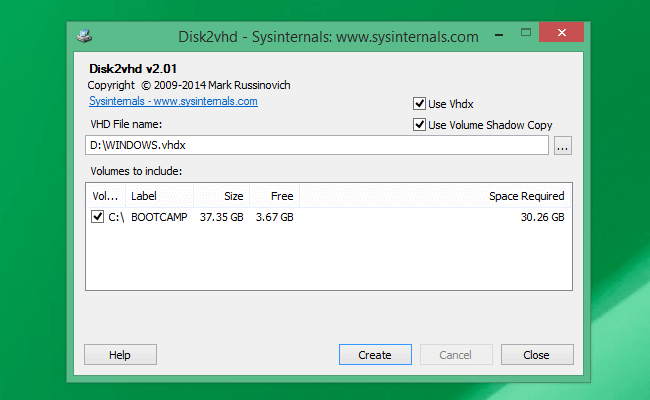
Install Disk2VHD for Windows
Sysinternals has a Disk2VHD converter tool that will convert your old drive’s contents into a Virtual Hard Drive you can connect to a VM of your choice. The major VM programs work with VHD files. You can even mount VHD files as drives under Windows 10.
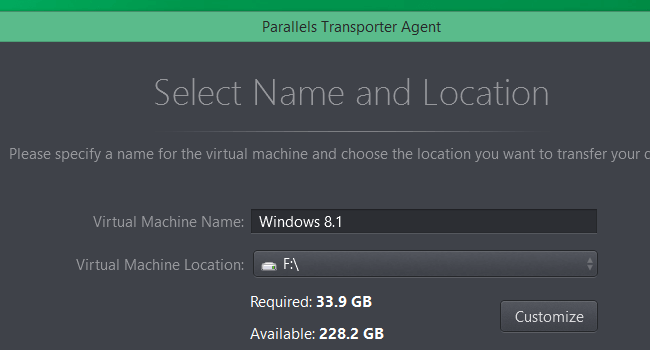
Install Parallels Transporter Agent for a Mac
Parallels Transporter Agent works differently for the Mac, as you need to run it on your old Windows PC, then you can either save the disk image to a hard drive or copy it over the network to your Mac.
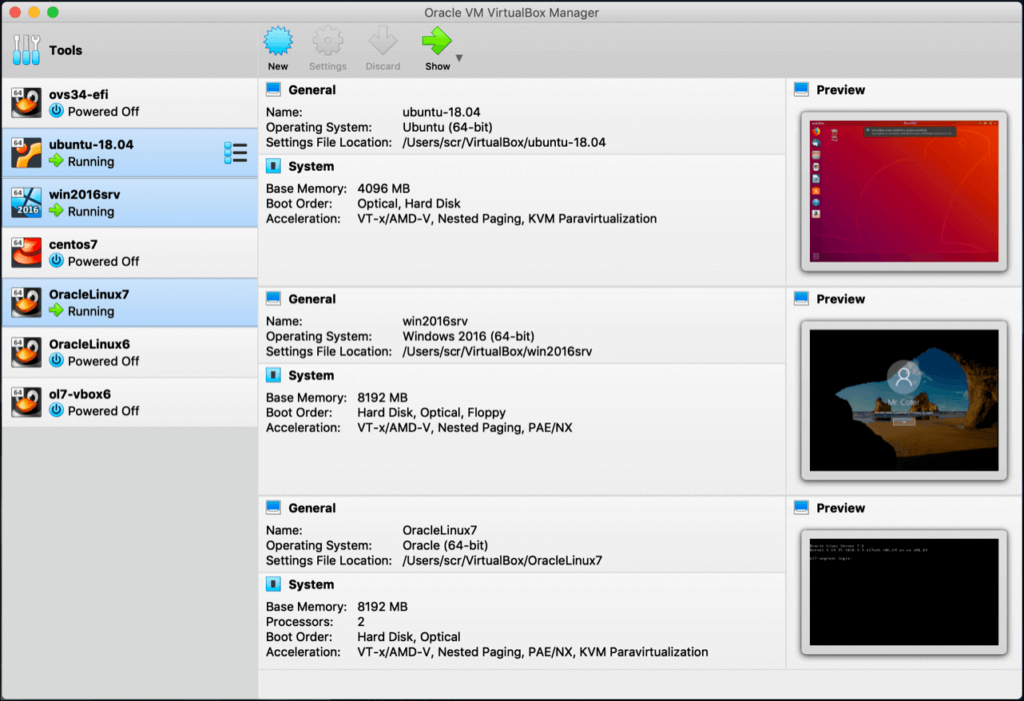
Install a Virtual Machine
If you are running Windows 10 Pro, you will have Hyper-V that you can install as an optional feature. In Windows 10 Home, you will need to pay the upgrade fee to turn Home into Pro to use Hyper-V.
Alternatively, you can use VMWare or VirtualBox as the Virtual Machine.
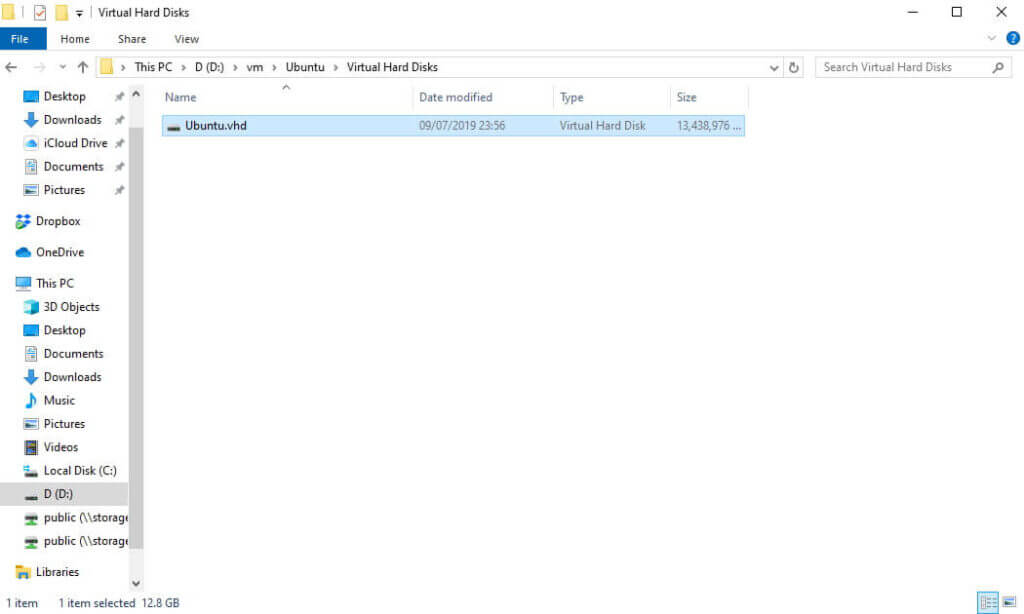
Backing up
Since your Virtual Machine is a file on your hard drive, you can save this with your backups.
If your Virtual Machine gets a virus or corrupted, then you can roll back to a previous backup copy and you will be up and running in minutes.
Another advantage is that if you need to reinstall the host machine and all your programs and data is on the Virtual Machine, you can easily reset Windows, wipe everything and let Windows reinstall a clean copy of Windows on your computer, reinstall the Virtual Machine software and your disk image and you are up and running in no time.
Additionally, you can copy your Virtual Machine to a laptop and access your files anywhere as you have the right programs on your Virtual Machine. If you own the licence on specialised software like accounts packages; Visio or Project, then you don’t have to pay for a licence for each machine, just for your Virtual Machine and take it with you on memory stick or hard drive.